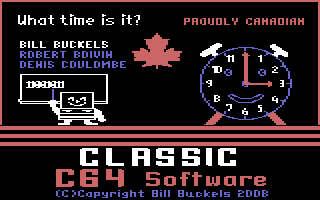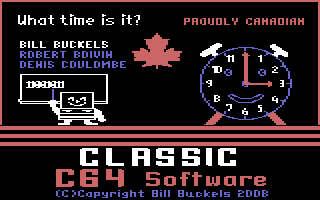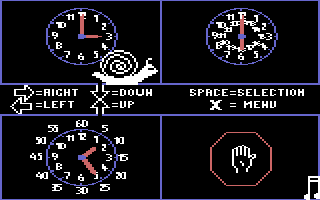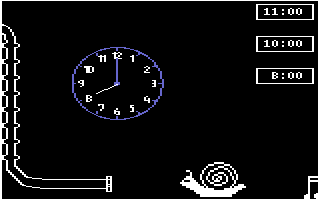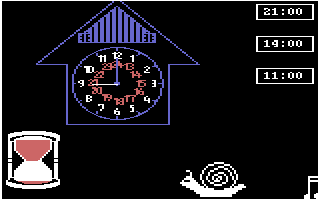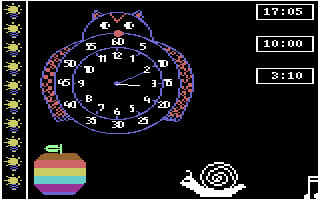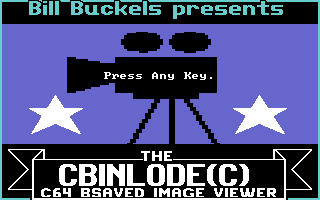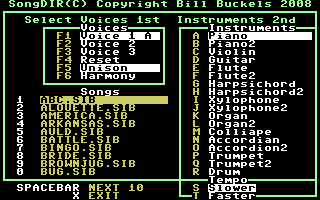Classic C64 Software
d64 Disk Images for Commodore 64 Emulators
All Programs Written and Produced by Bill Buckels
In Aztec C for the C64 in the
Windows XP Cross-Development Environment

Classic C64 Software
d64 Disk Images for Commodore 64 Emulators
All Programs Written and Produced by Bill Buckels
In Aztec C for the C64 in the
Windows XP Cross-Development Environment